How to build an iOS framework
In this post, you’ll learn how to create an iOS framework written by swift and Objective-C, adding bundle resources, and how to integrate the framework to your project. sample code
Initialize an empty Framework
Create a framework
Create a new project, and choose Framework
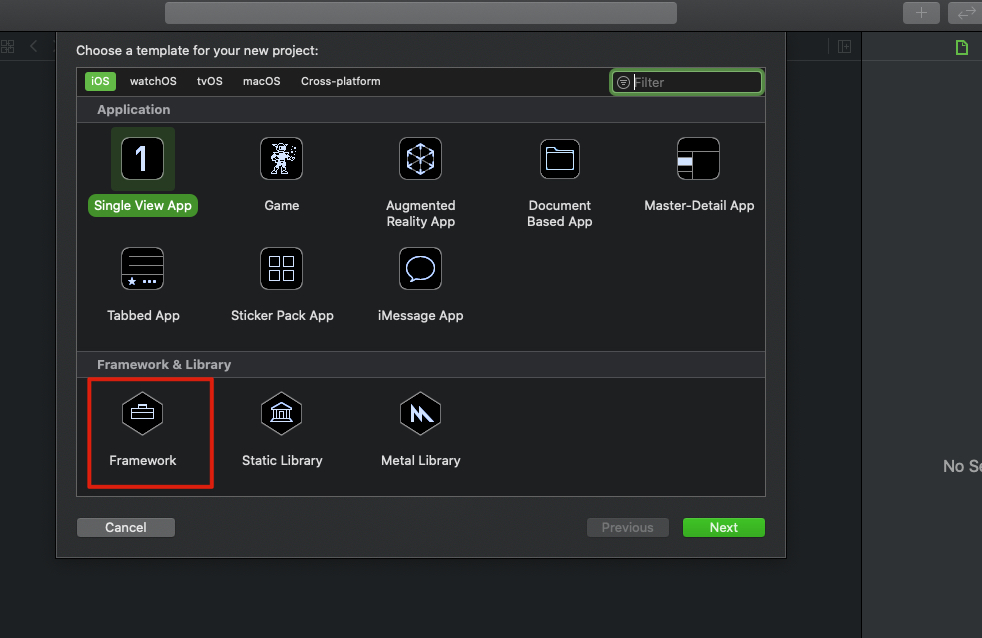
Let me choose swift
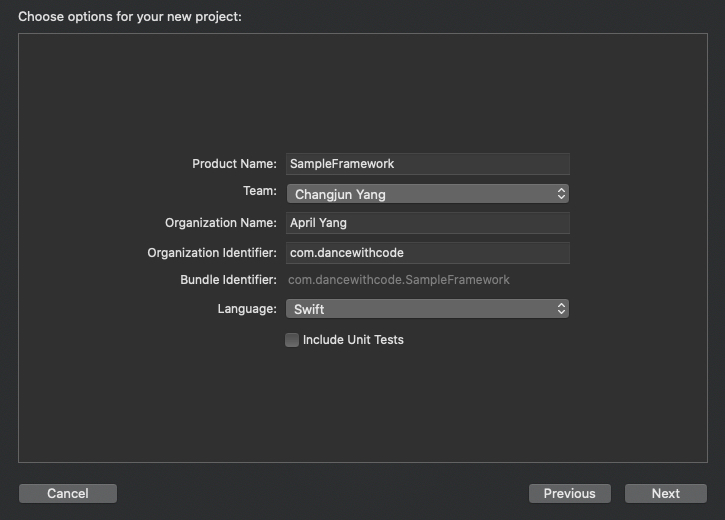
So I have this project here
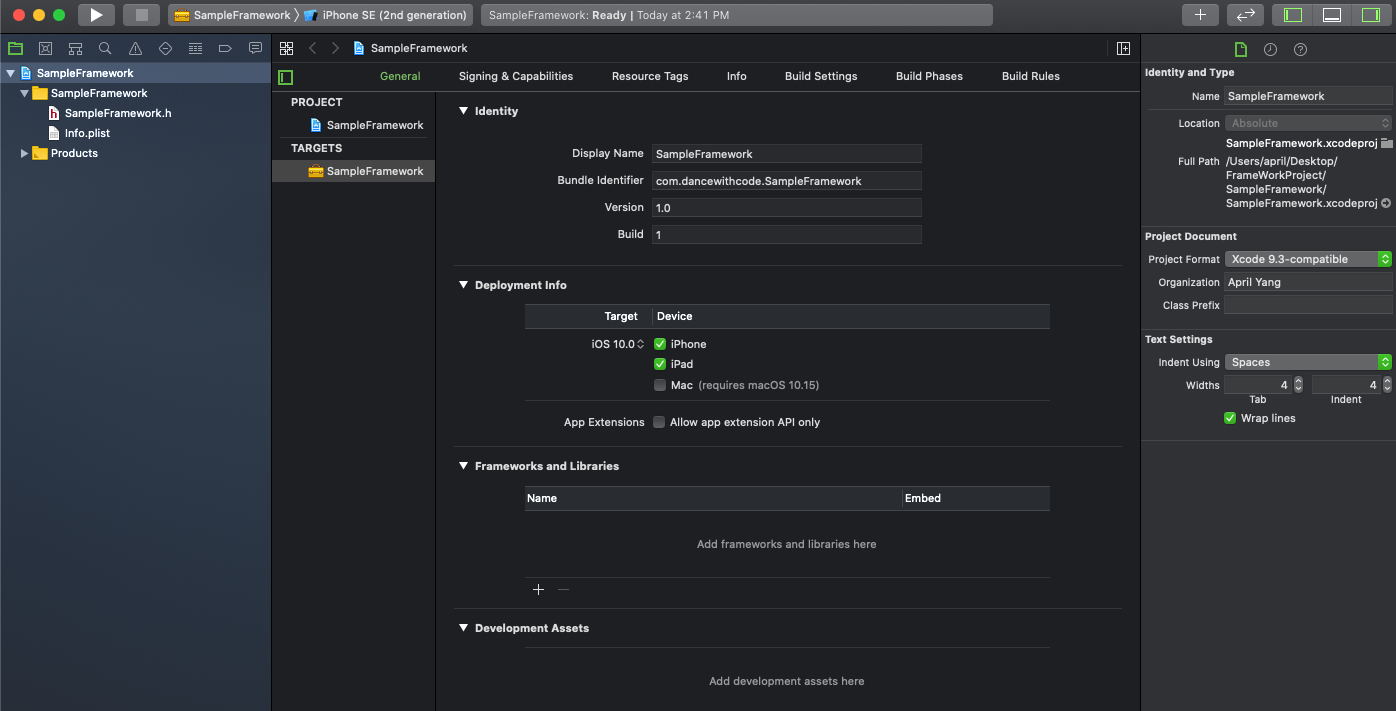
Create a resource bundle
File->New->Target, choose macOS, search for bundle
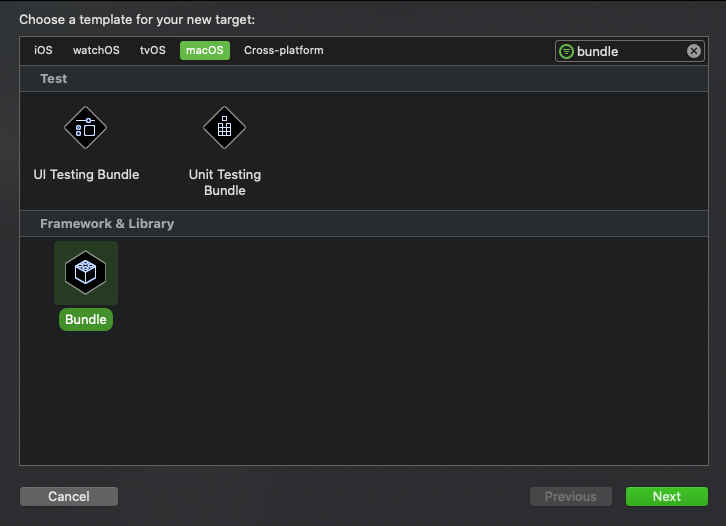
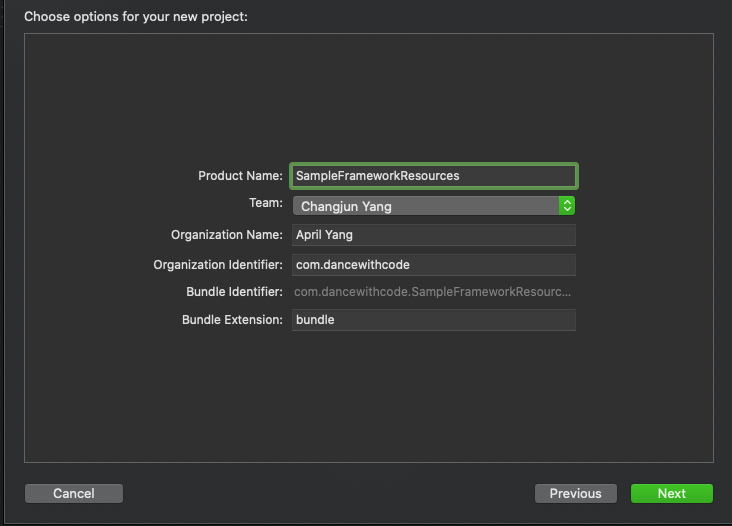
select this bundle, go to Build Setting->Base SDK, set the value to iOS
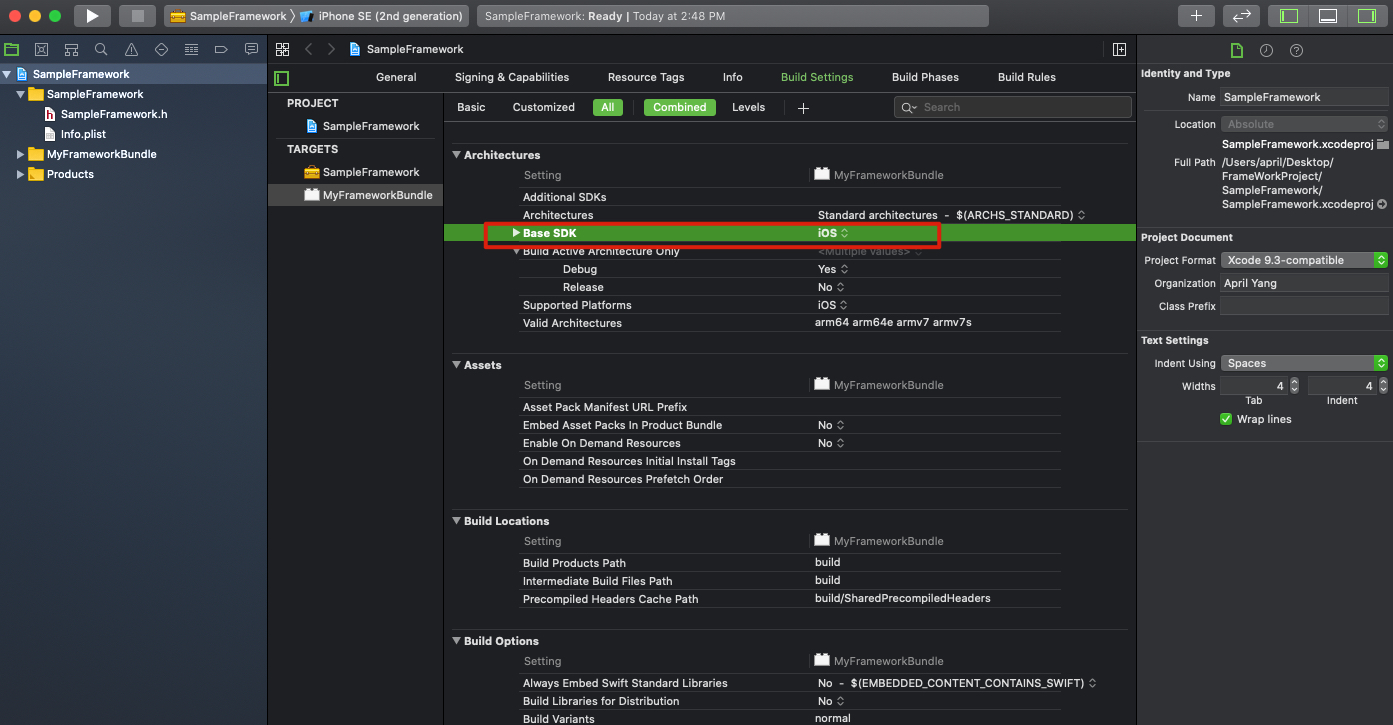
Select the framework->Build Phases->Dependencies, add bundle
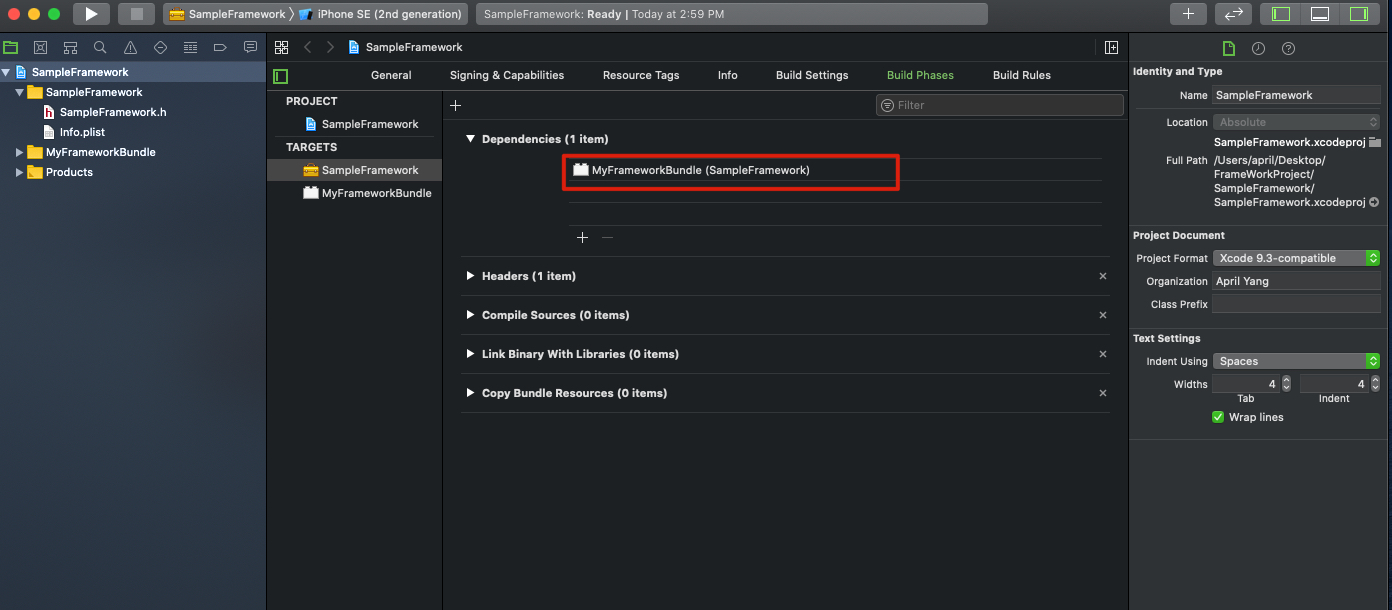
Now this project is ready to used, let’s integrate this framework to an iOS project. And write some codes.
Integrate with project
Create a new project
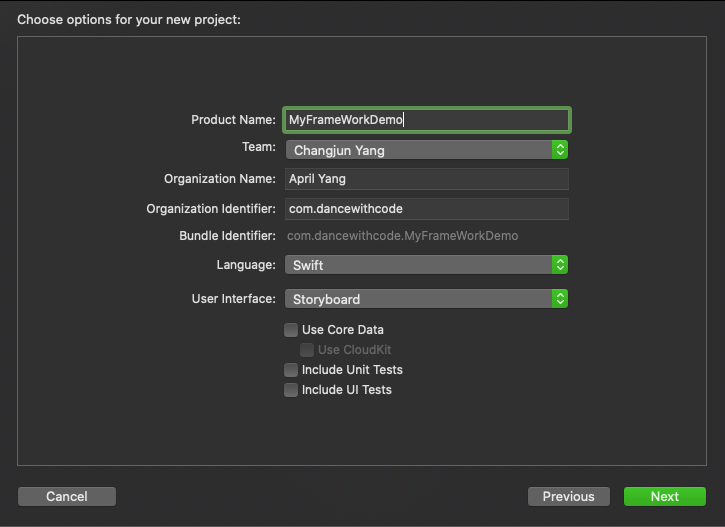
Drag the framework project to the new created project.
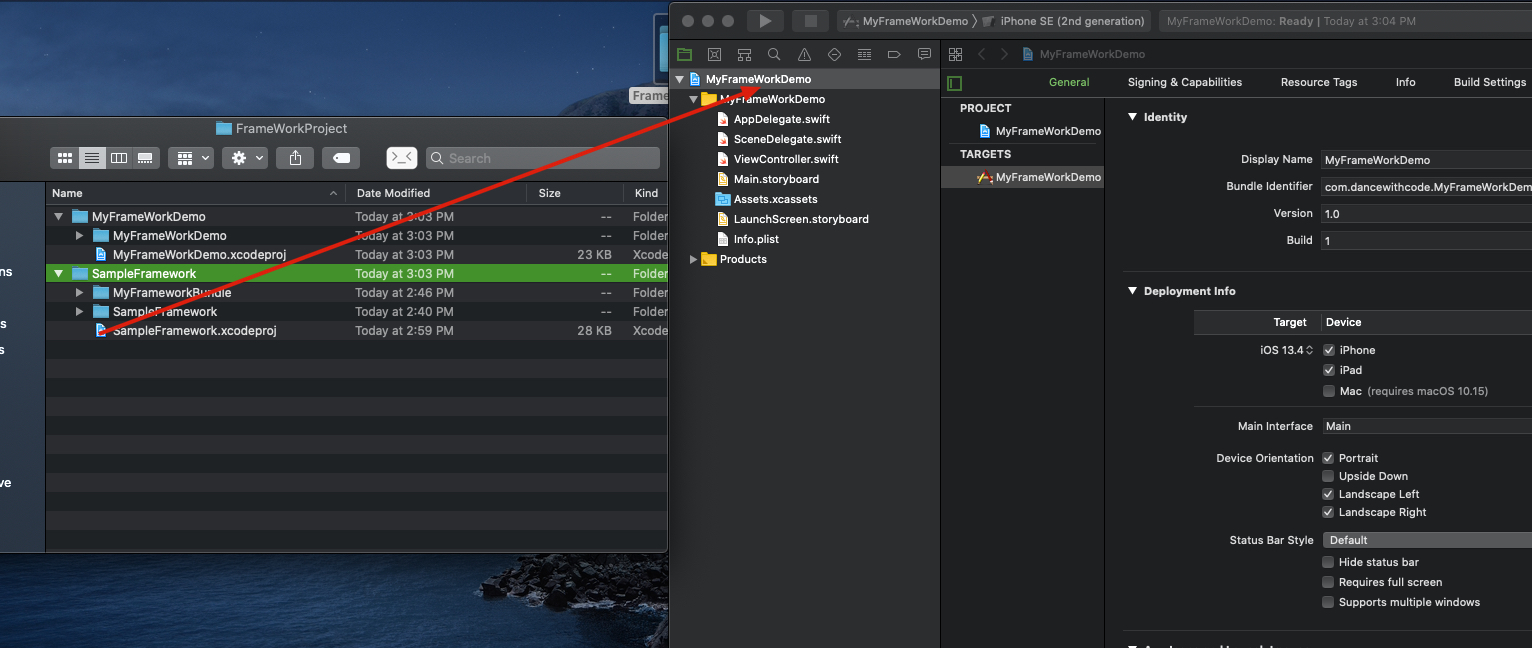 Select your project, add this demo framework
Select your project, add this demo framework
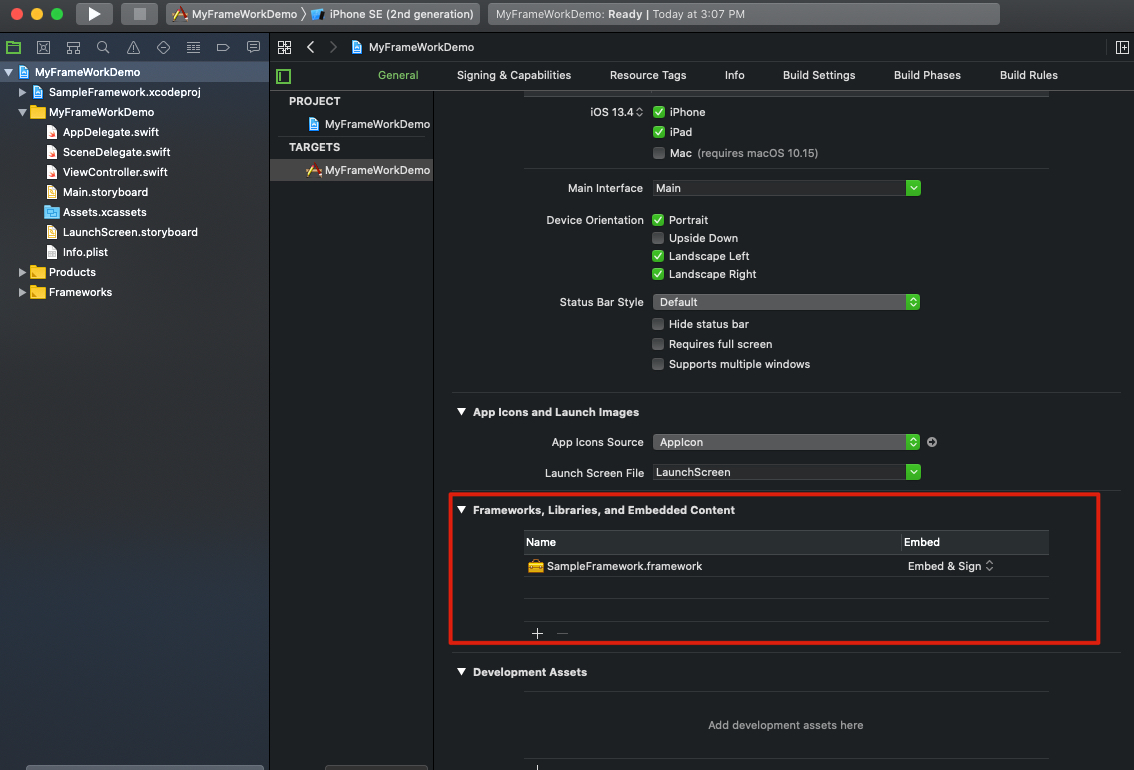 Go to Build Phases->Copy Bundle Resources, drag the bundle to the resources list.
Go to Build Phases->Copy Bundle Resources, drag the bundle to the resources list.
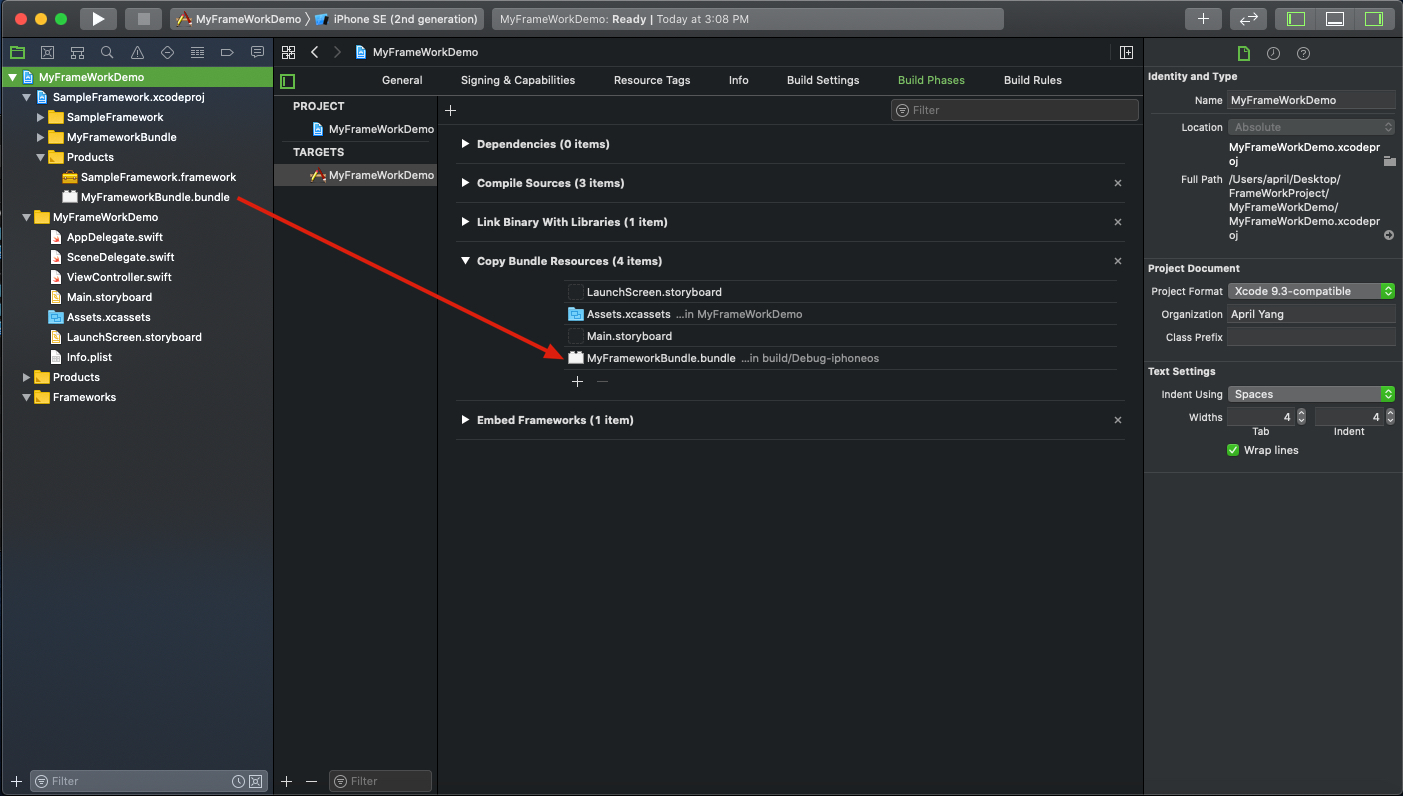
All set let’s write some codes.
I will just write some simple code here, a viewcontroll with a xib, and add an image xcassets.
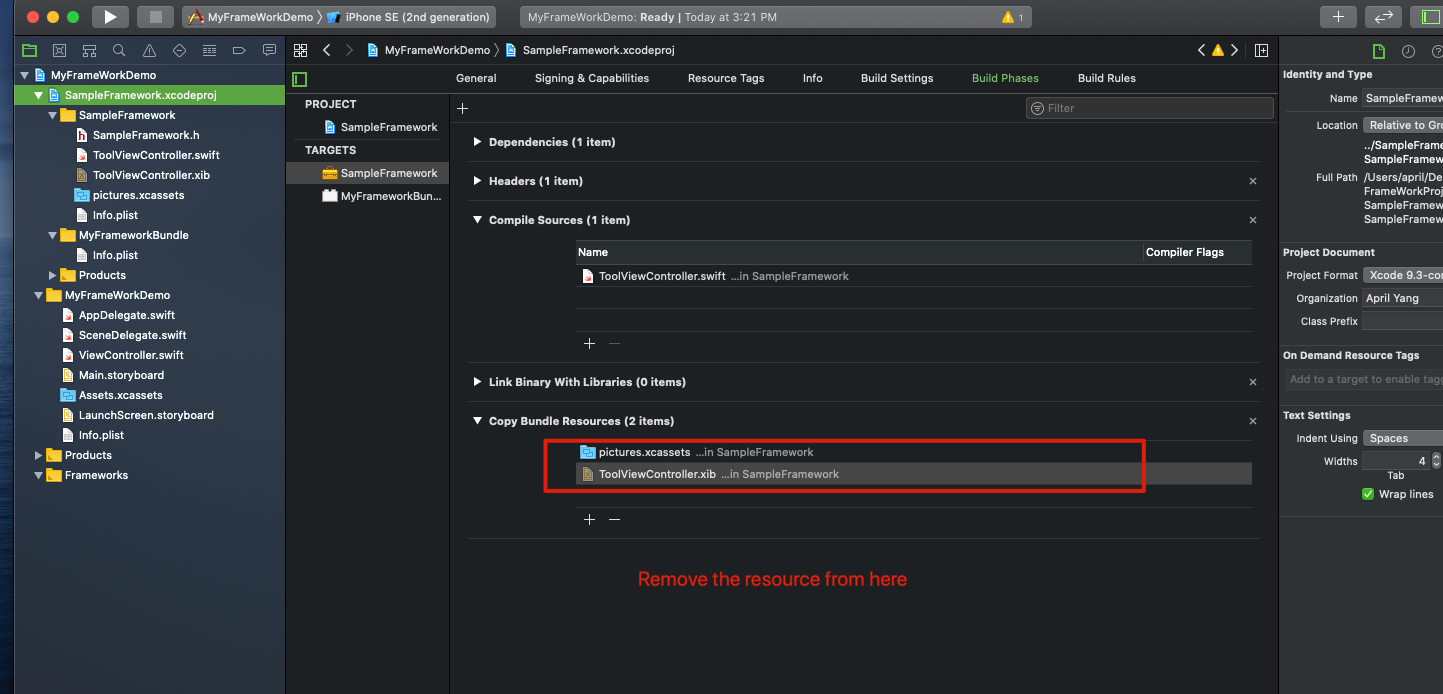
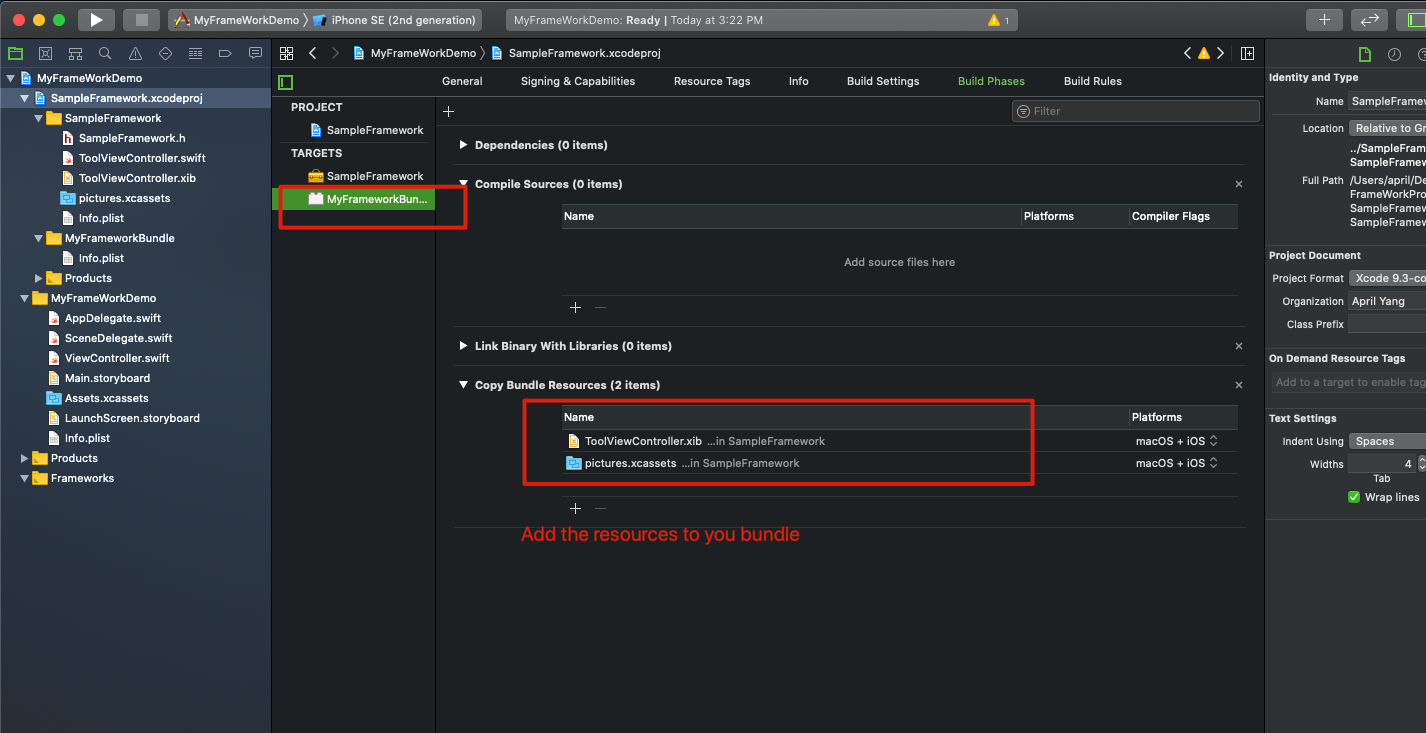 Because apple woundn’t accept framework with resources inside, so we need to move any resource files that is not code file to the resource bundle.
Because apple woundn’t accept framework with resources inside, so we need to move any resource files that is not code file to the resource bundle.
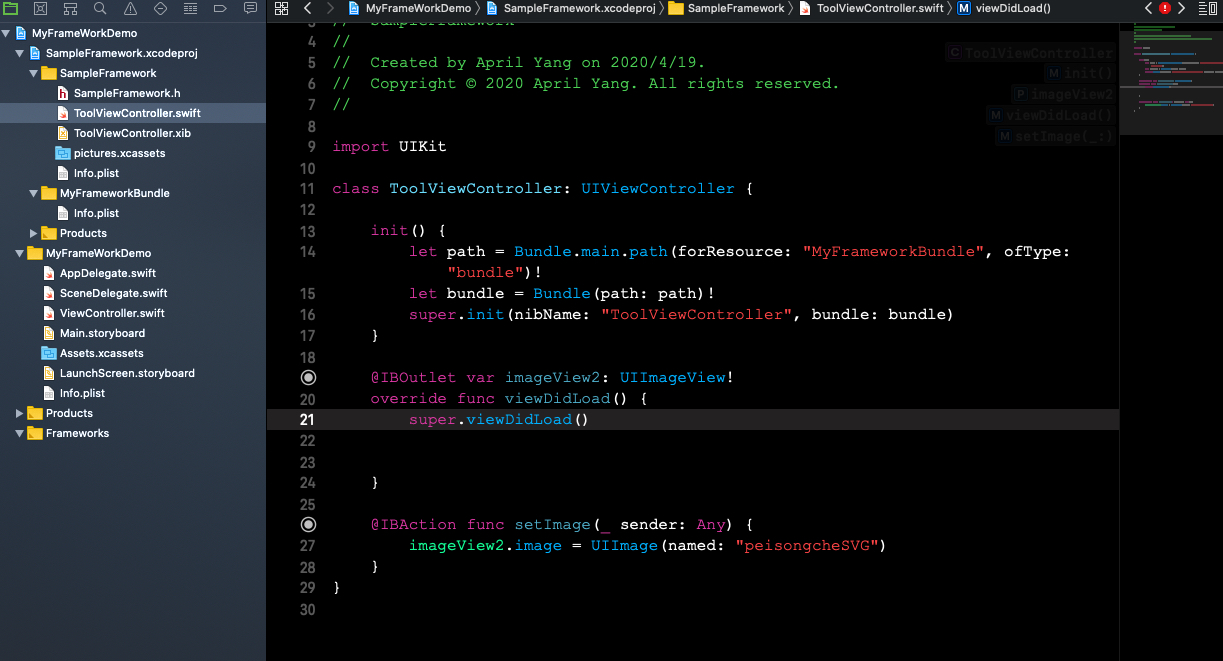
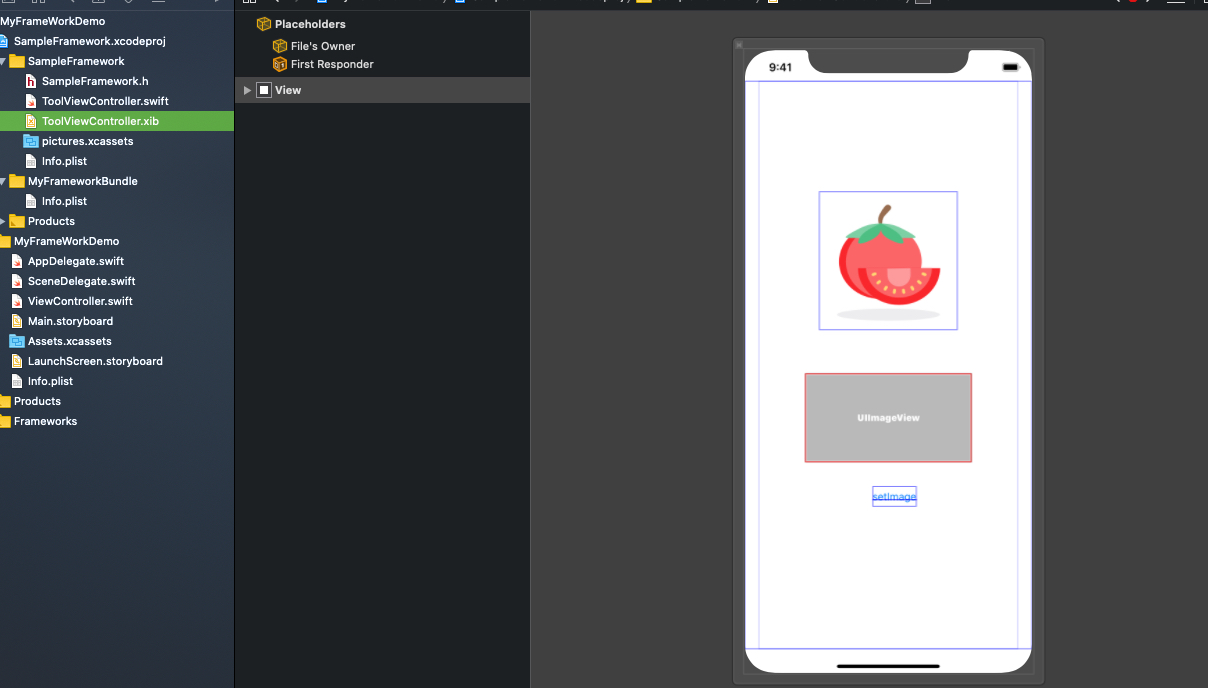 Here’s my xib for
Here’s my xib for ToolViewController.

Now I will import my framework, and try to use the ToolViewController, but it seems XCode can’t find this class. This is cause by the access control. The default one is internal, let’s set ToolViewController to be public. And try again.
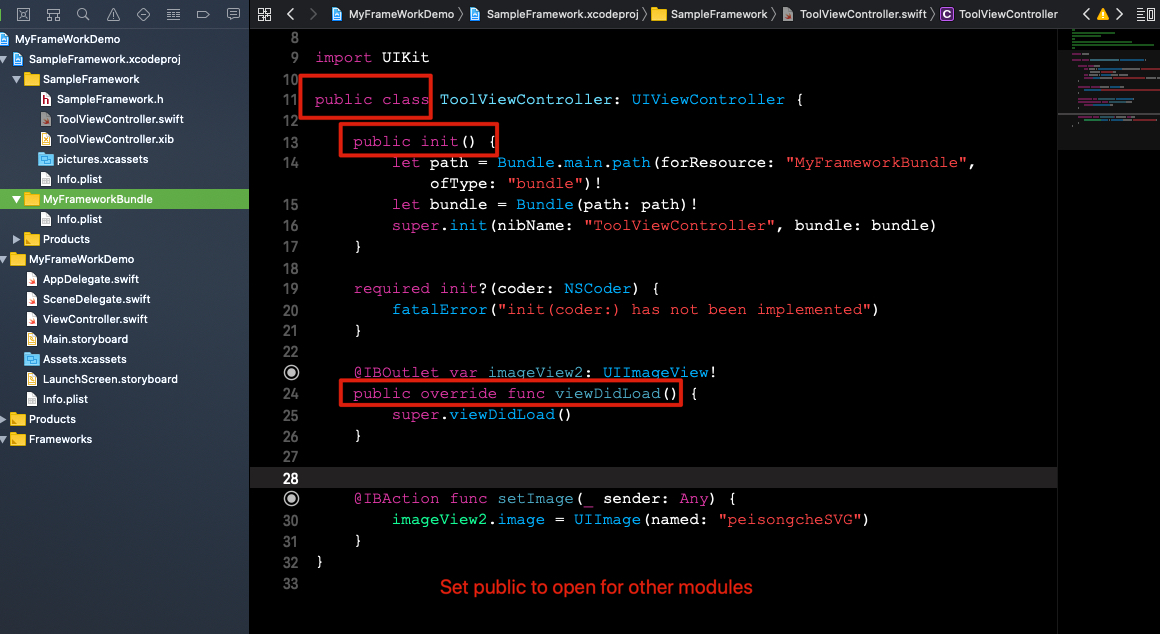
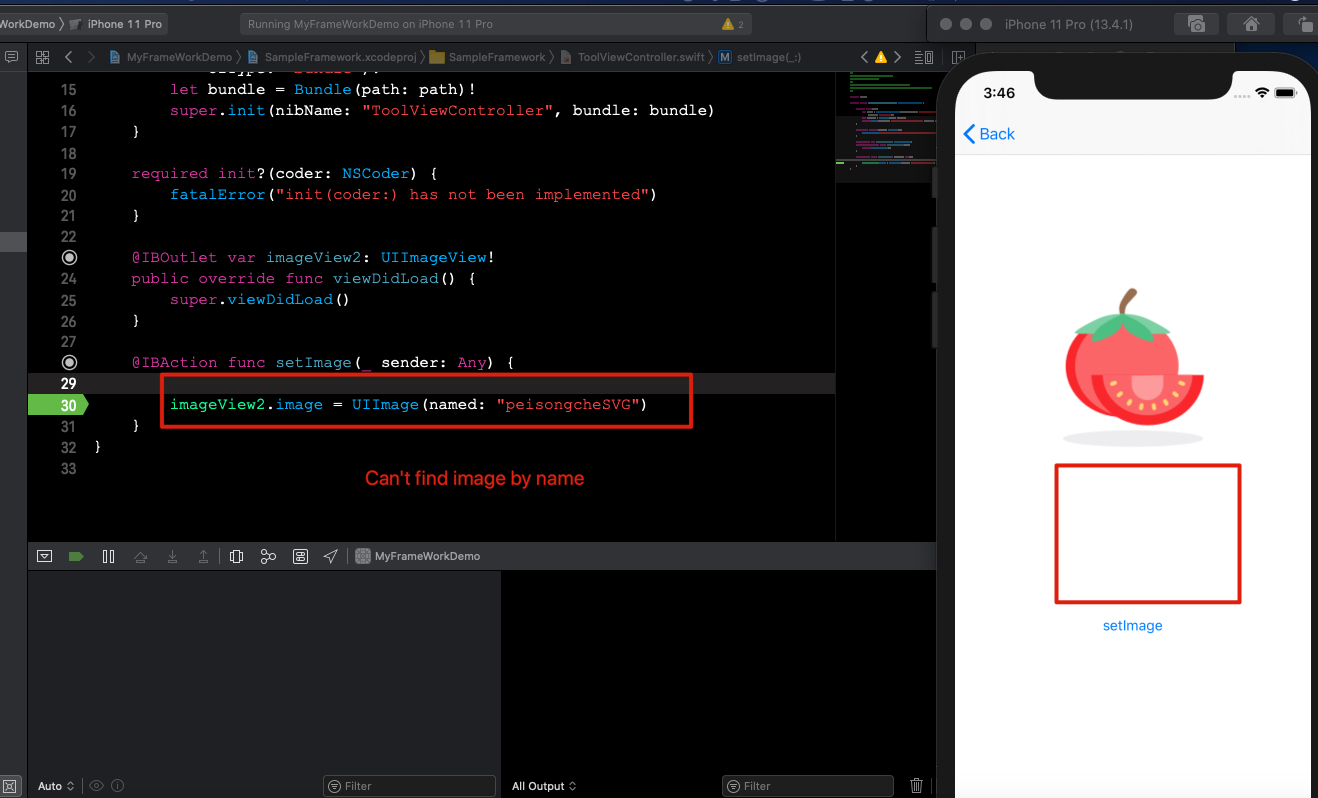
Now I can run the project without error, but when I click setImage. Nothing happen, it seems I can’t find the image with this line.
imageView2.image = UIImage(named: "peisongcheSVG")
Because with UIImage(named: "imageName"), it will just search for image inside our main bundle, apparently, my image is not inside the main bundle

Set the right bundle, and we’ll found the image.
Code with Objective-C
What if I want to write with Objective-C.
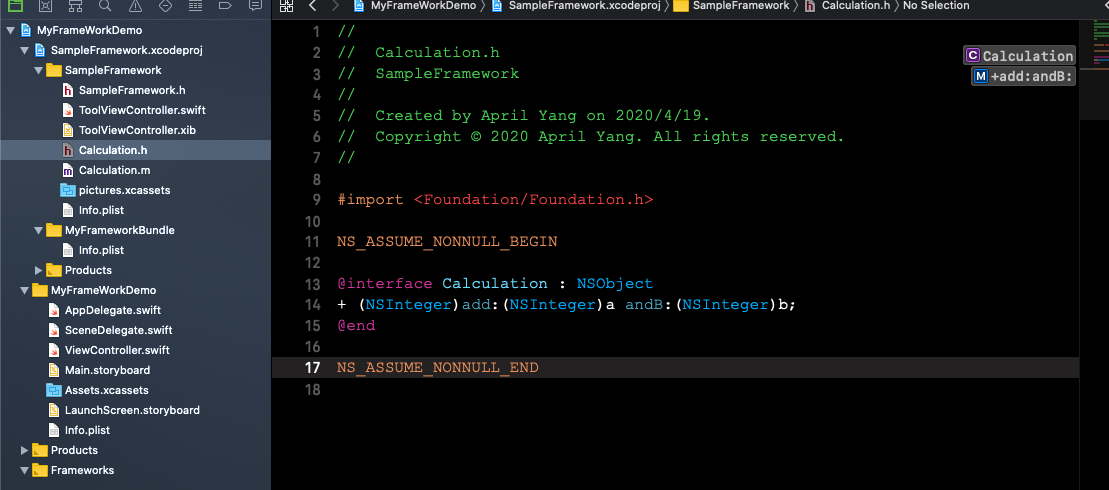
Write something
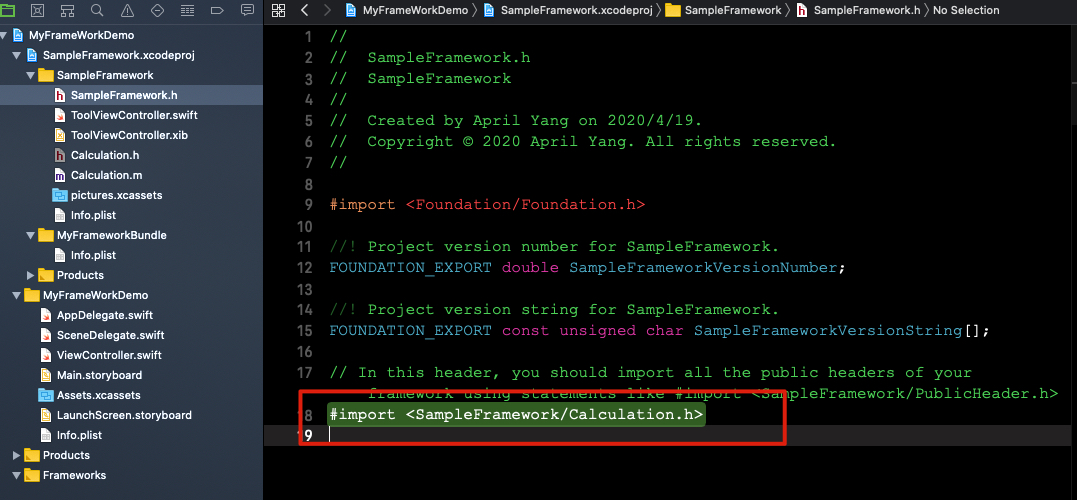
Import header files
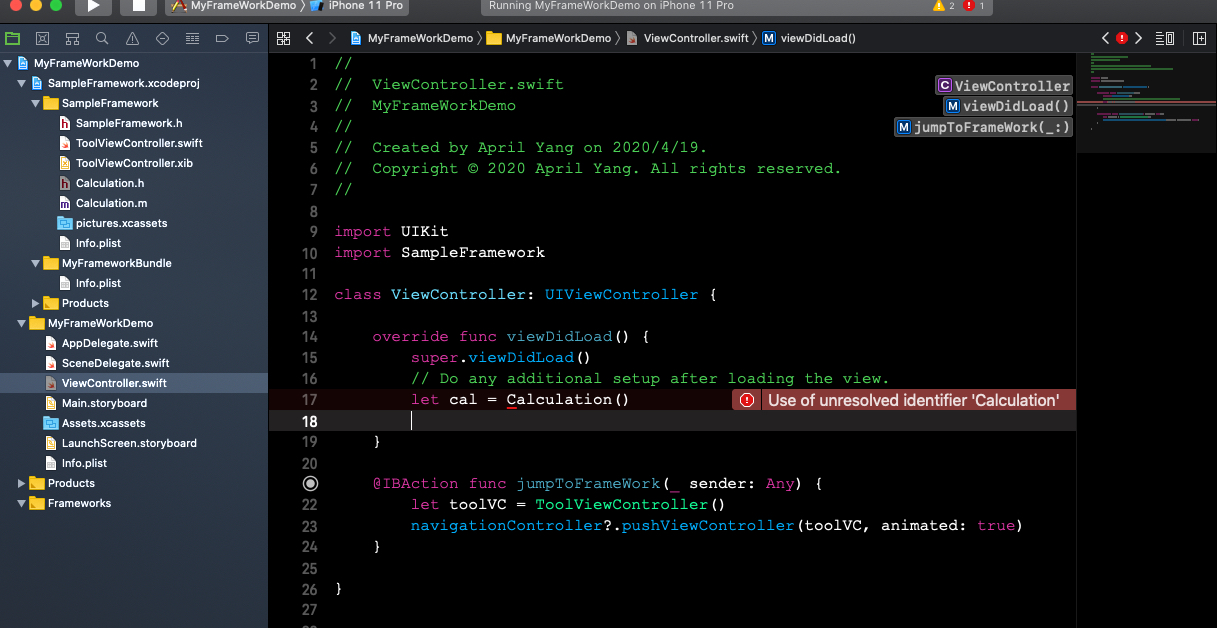
And yet can’t find the class
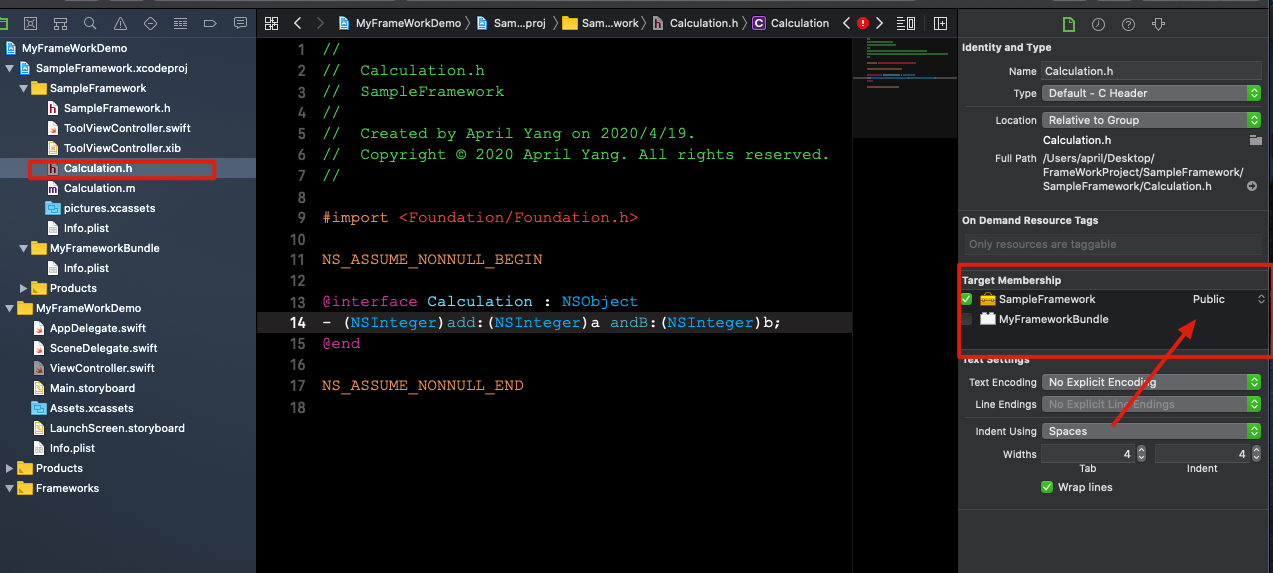
You need to set the header file to be public, the default value is project
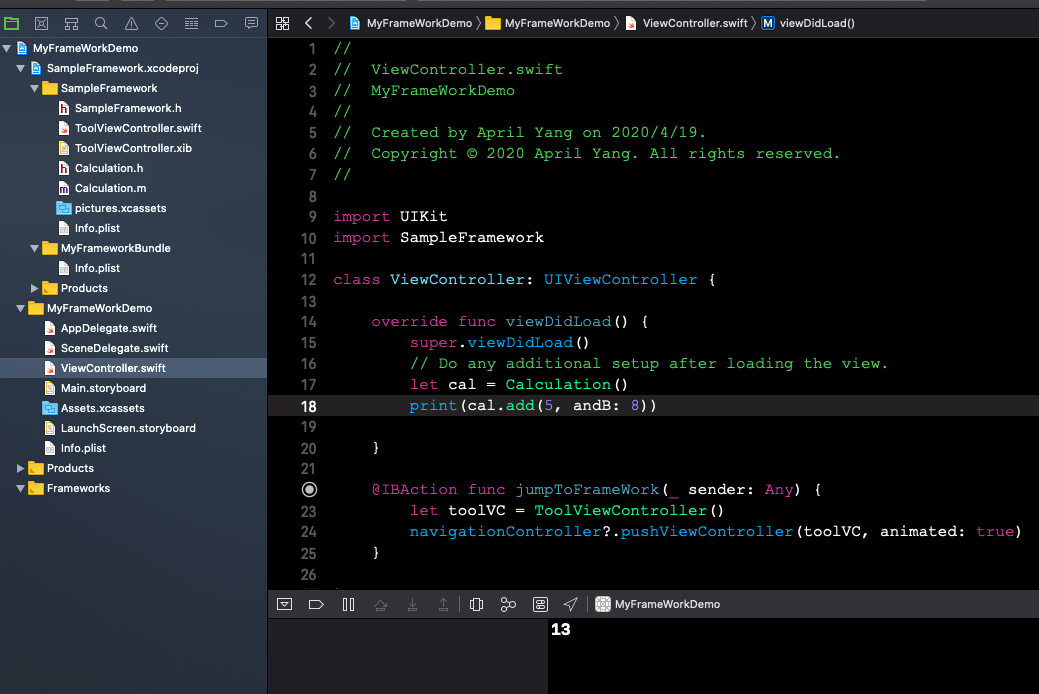
Now it work.
Export and add framework to another project
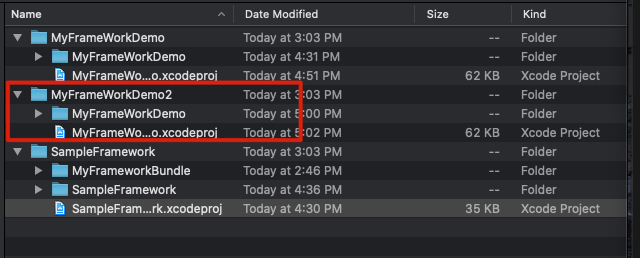
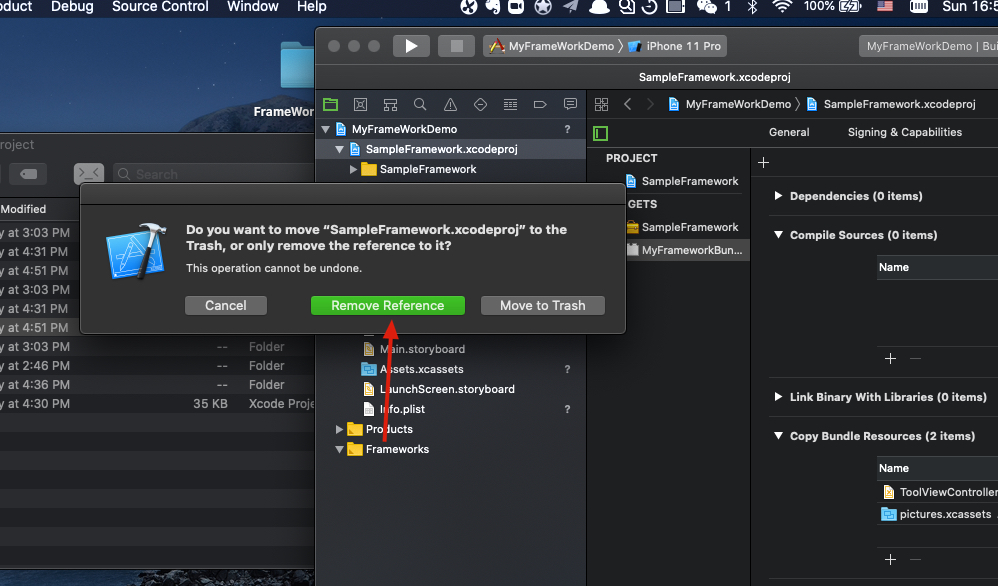
I will just copy MyFrameWorkDemo and remove the reference to Framework project.
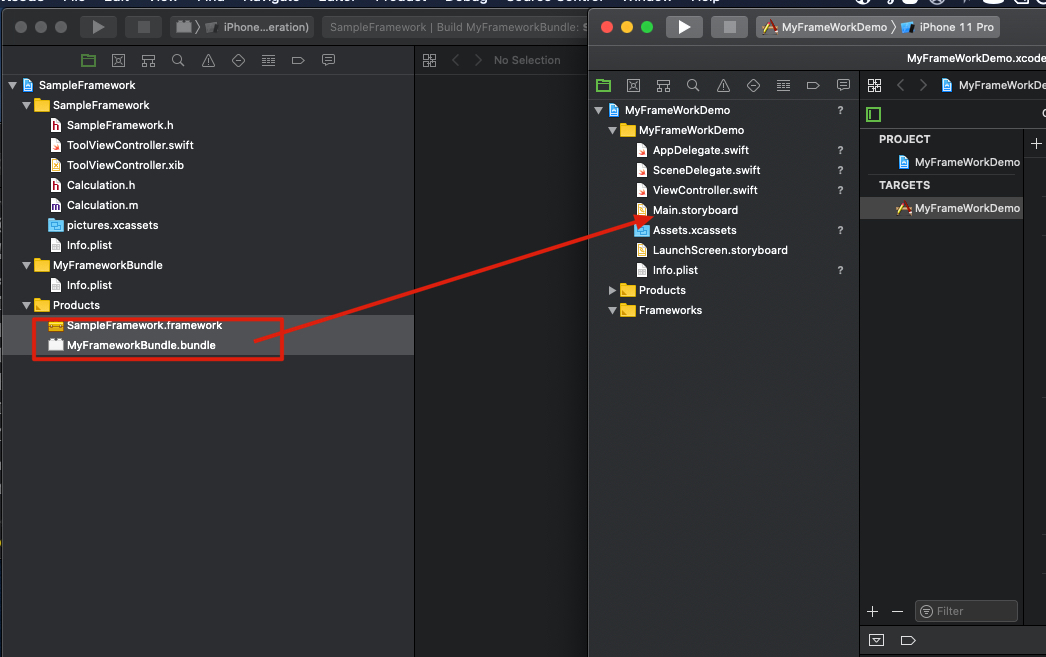
Open the framework project, drag the framework and bundle to the new project. Then run the new project.
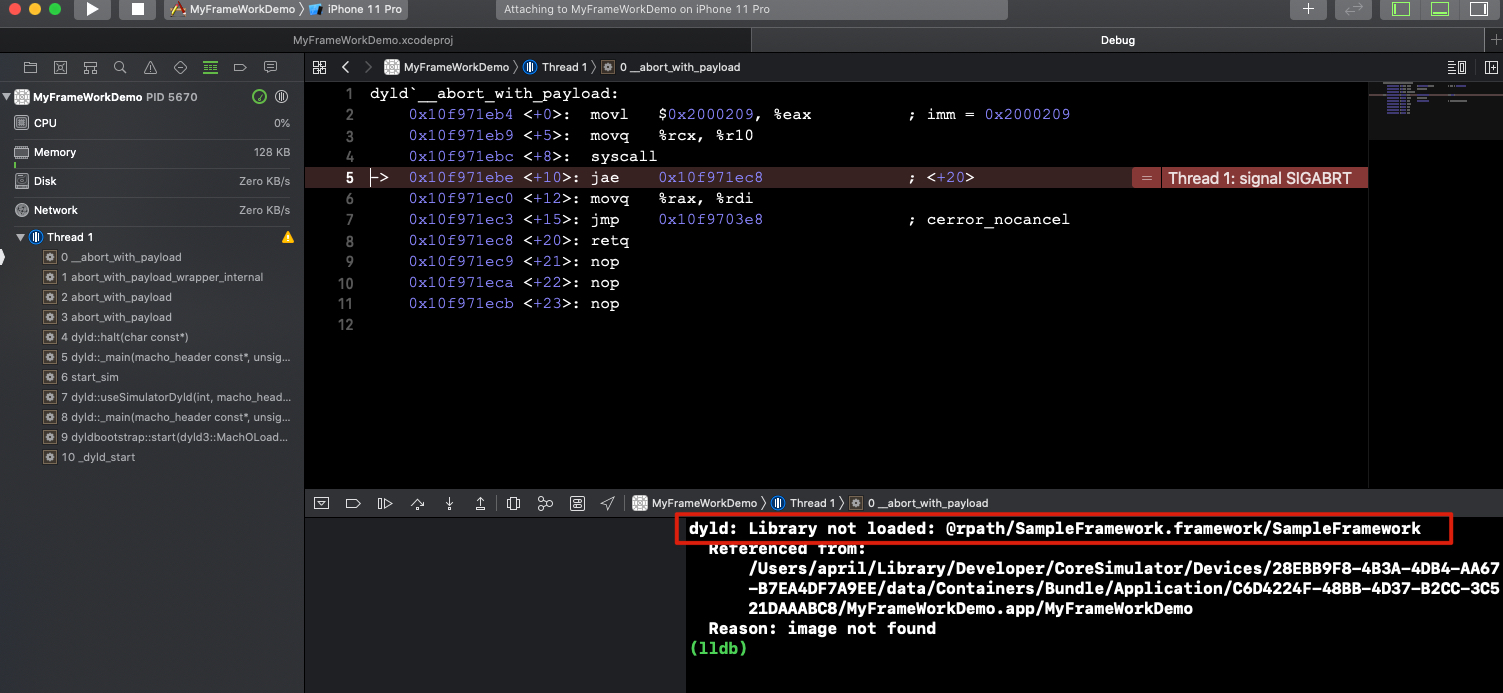
You will probably get this error.
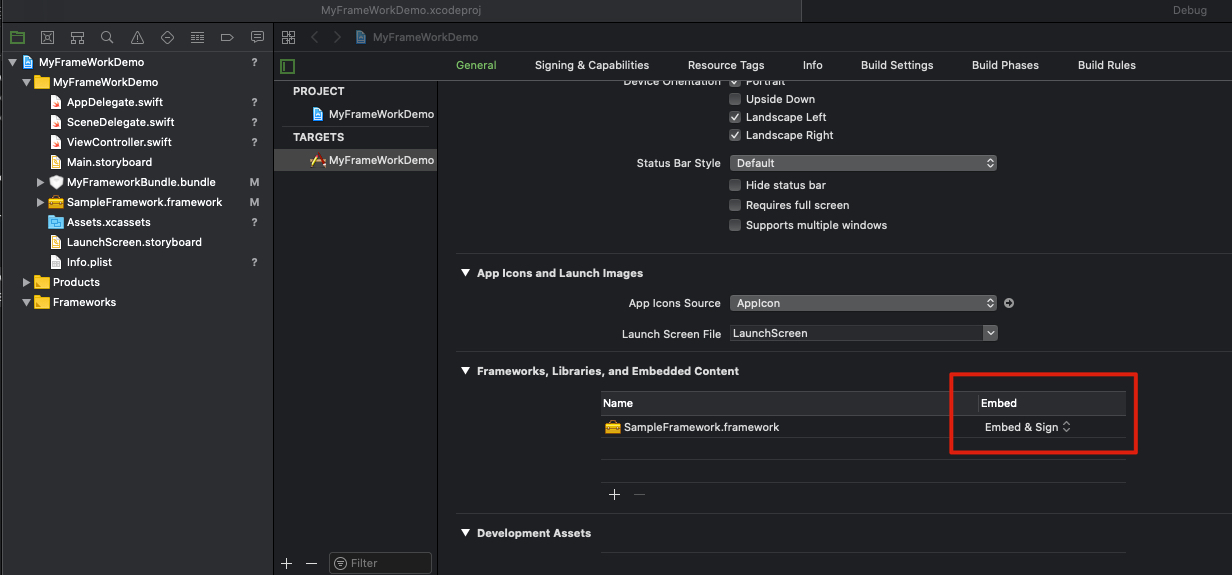
Select you project and set the framework Embed to Embeded&Sign. Everything will work just like before.
Add the framework project to workspace
I just show you how to develop a framework and integrate to a project.
But what if your project need to use CocoaPod, or your framework need to use CocoaPod.
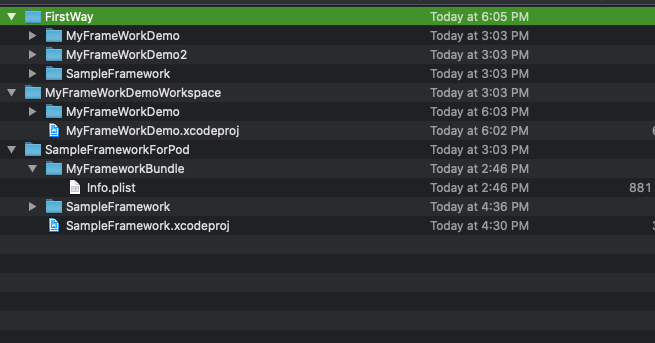
I will make a copy of my demo project and my framework project.
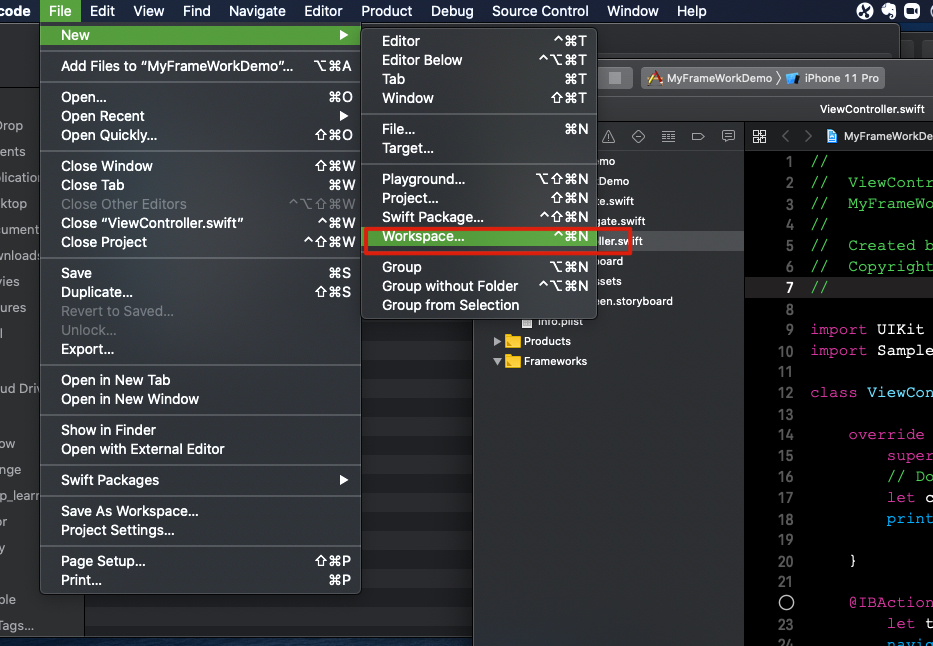
Create a workspace.
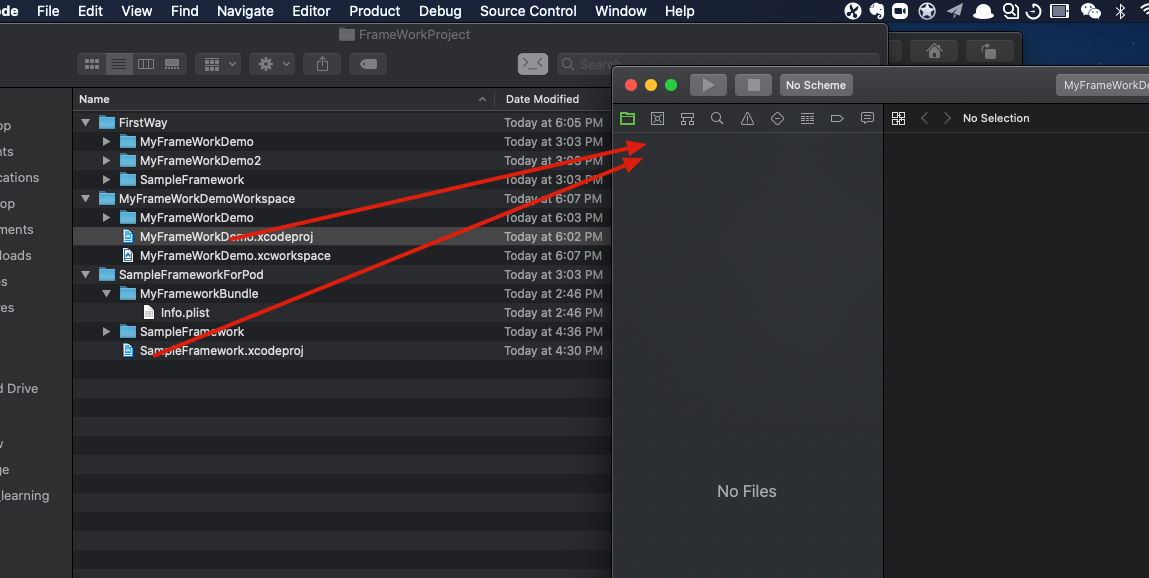
Drag the demo project and the framework project into the workspace
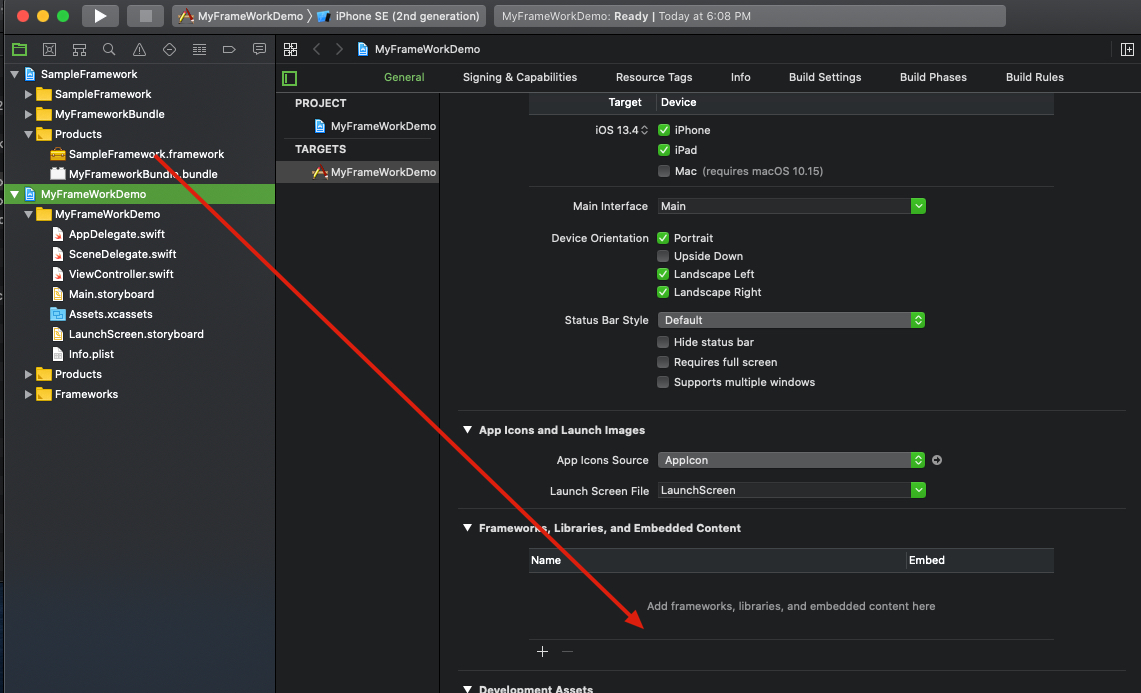
Same as before, drag the framework
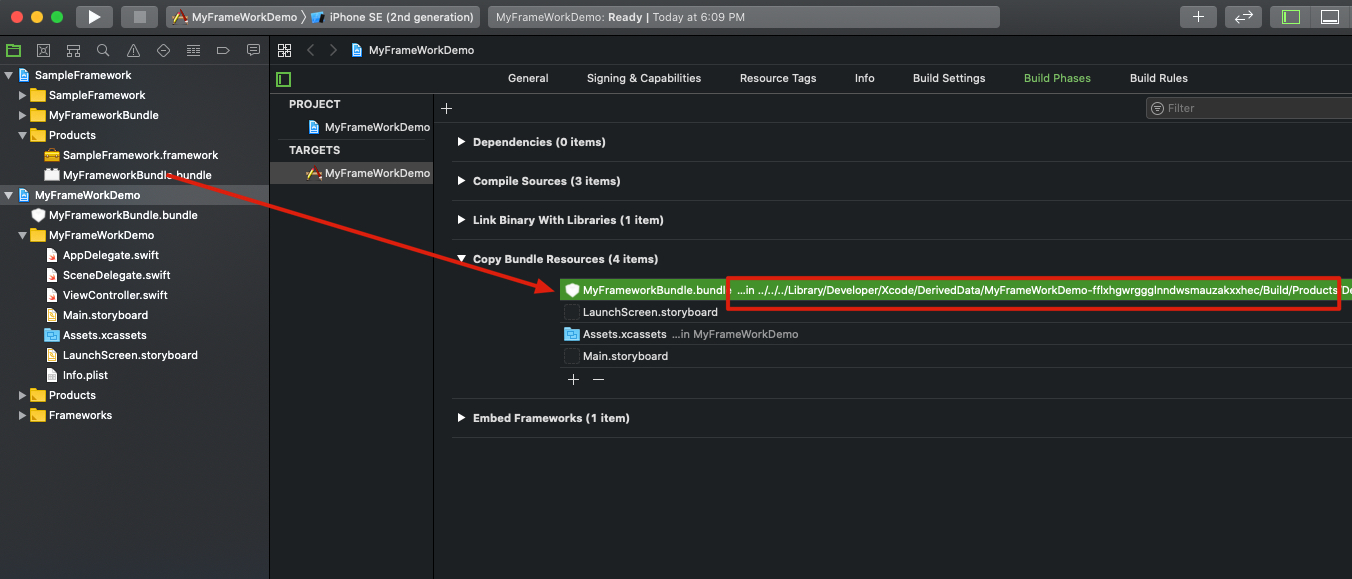
Drag the bundle. And everything will work fine. But look at the path of the bundle, if I give my project to you, you probably can’t run the project without error. This is not the elegant way.
Copy bundle when building
Now I will remove this bundle here. And add a run script.
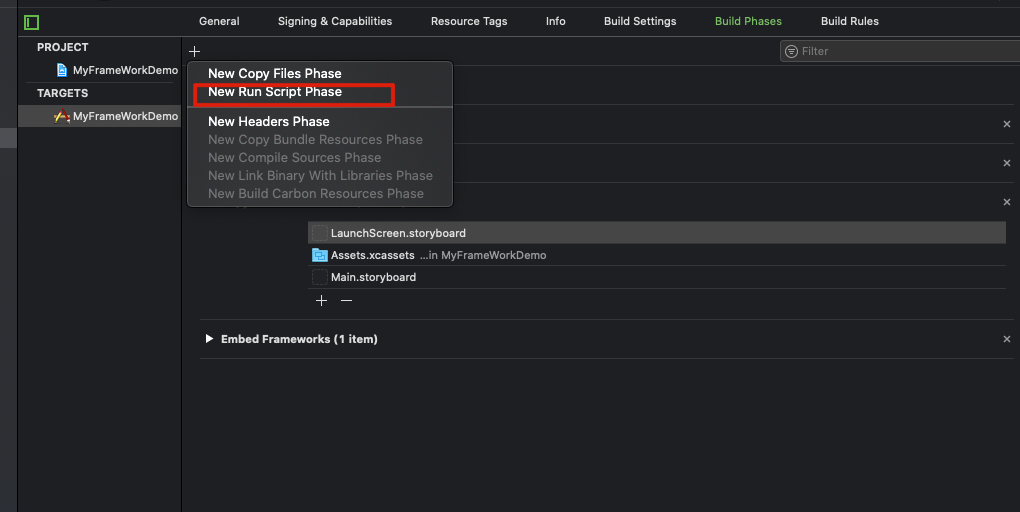
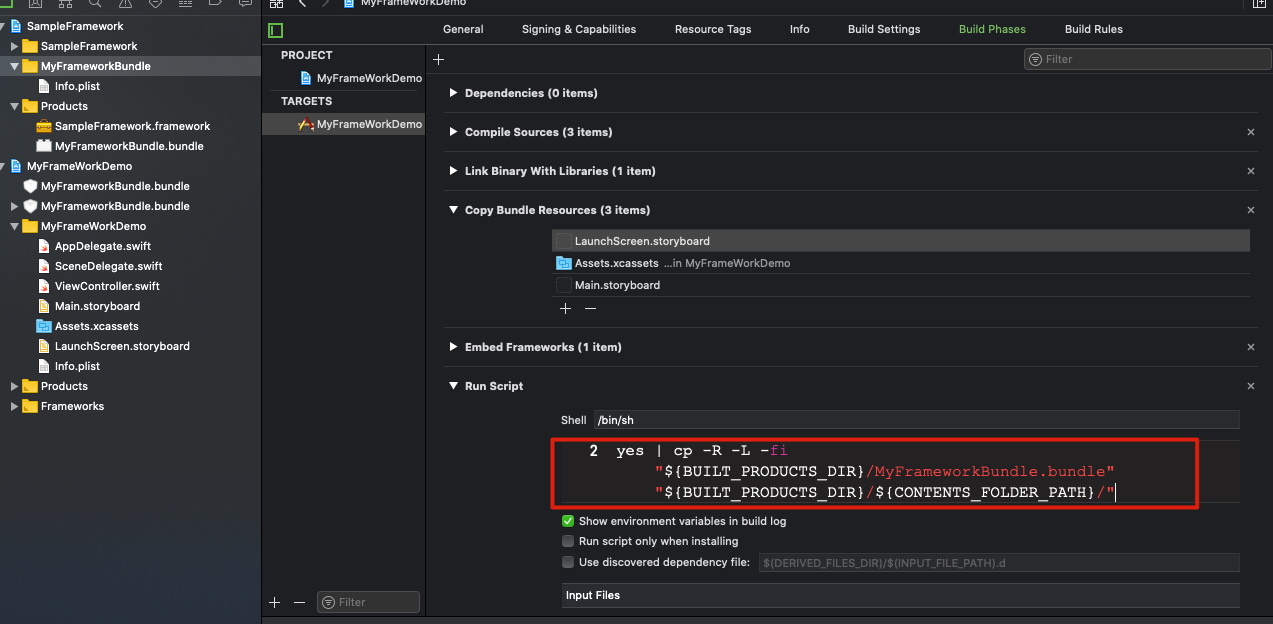
yes | cp -R -L -fi "${BUILT_PRODUCTS_DIR}/MyFrameworkBundle.bundle" "${BUILT_PRODUCTS_DIR}/${CONTENTS_FOLDER_PATH}/"
Now try again, everything should work.
Add other frameworks through Cocoapod
 Open your project in terminal, and try
Open your project in terminal, and try pod init
I will add SDWebImage, so inside my podfile I write this
platform :ios, '9.0'
use_frameworks!
# remove warning [!] [Xcodeproj] Generated duplicate UUIDs
install!'cocoapods',:deterministic_uuids=>false
# Add specific workspace if you have multi sub projects
workspace 'MyFrameWorkDemo.xcworkspace'
# reuse pods
def pods
pod 'SDWebImage', '~> 5.0'
end
target 'SampleFramework' do
# find the project
project '../SampleFrameworkForPod/SampleFramework.xcodeproj'
pods
end
target 'MyFrameWorkDemo' do
pods
end
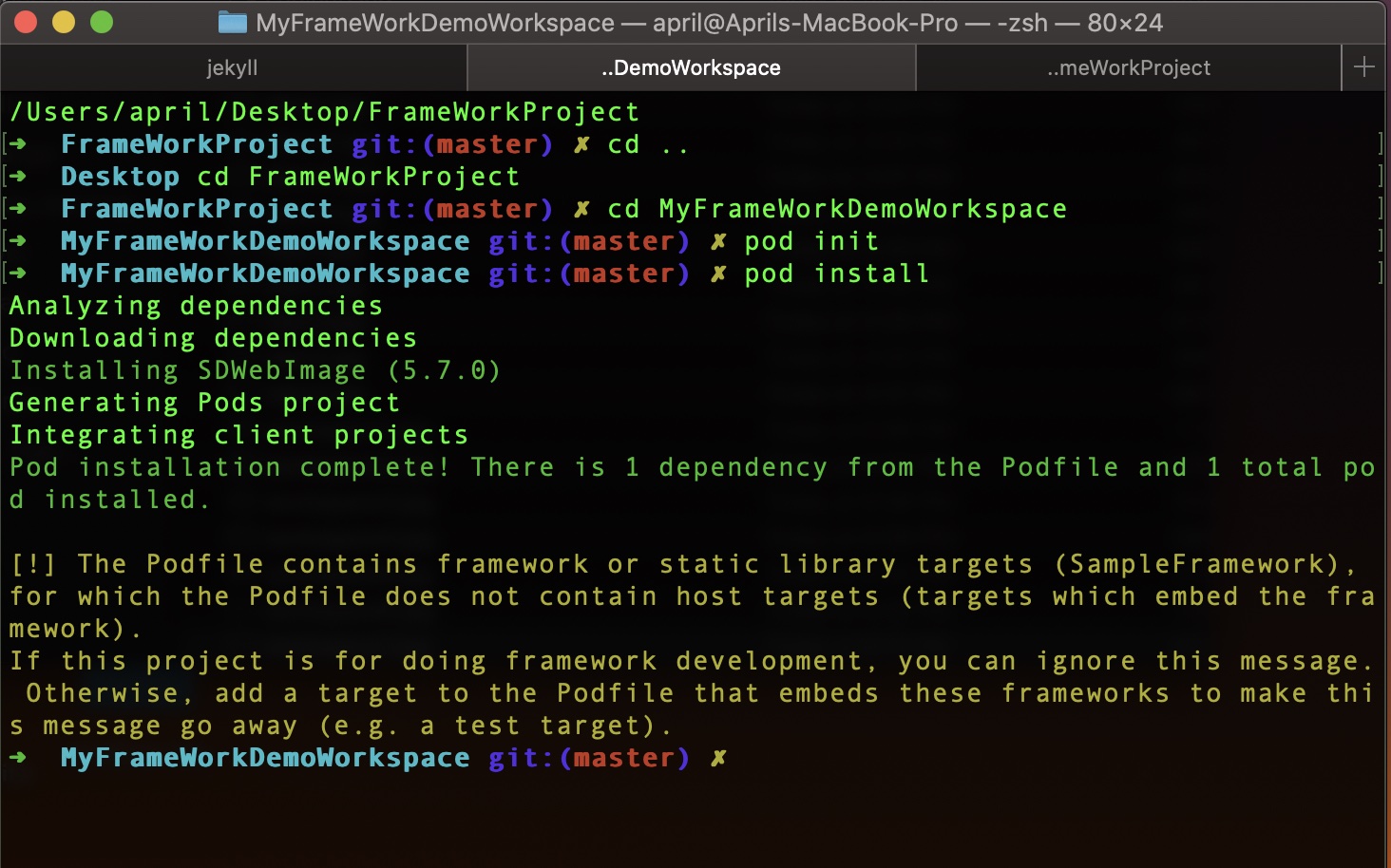 run
run pod install, close your project and open again, you will find Pod is integrate to you workspace.
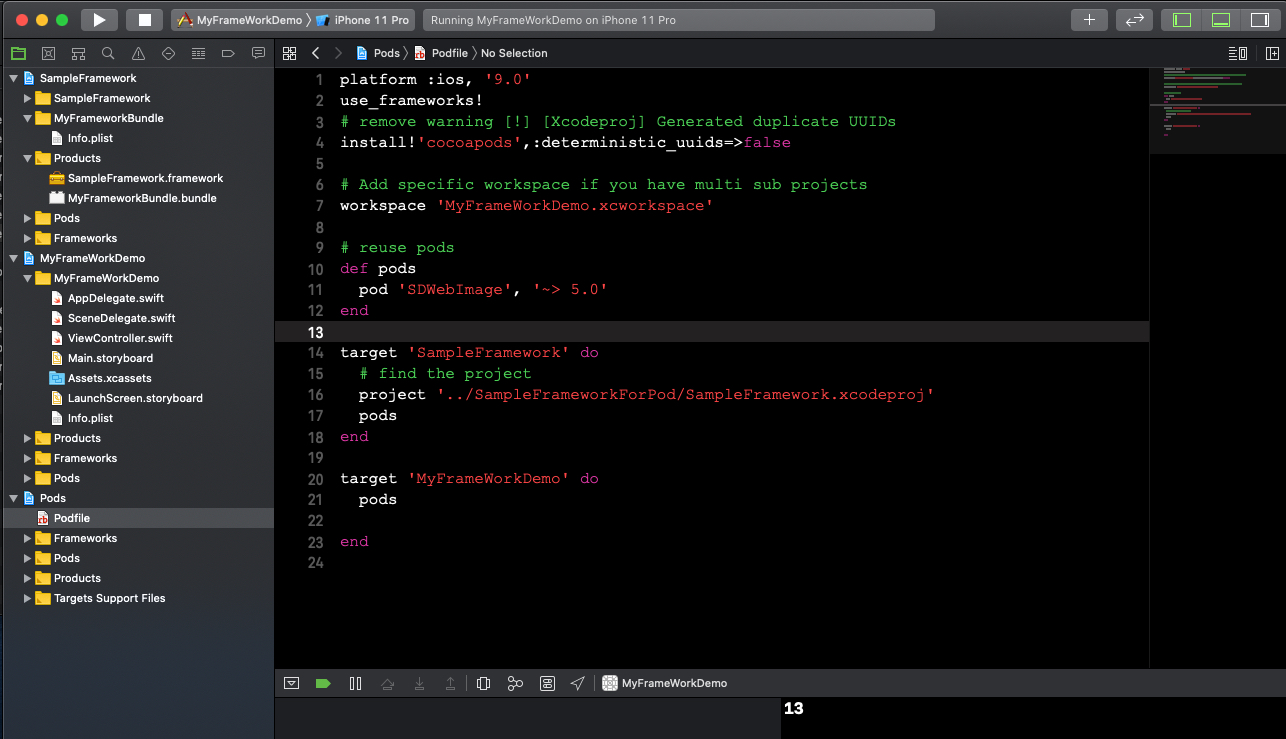
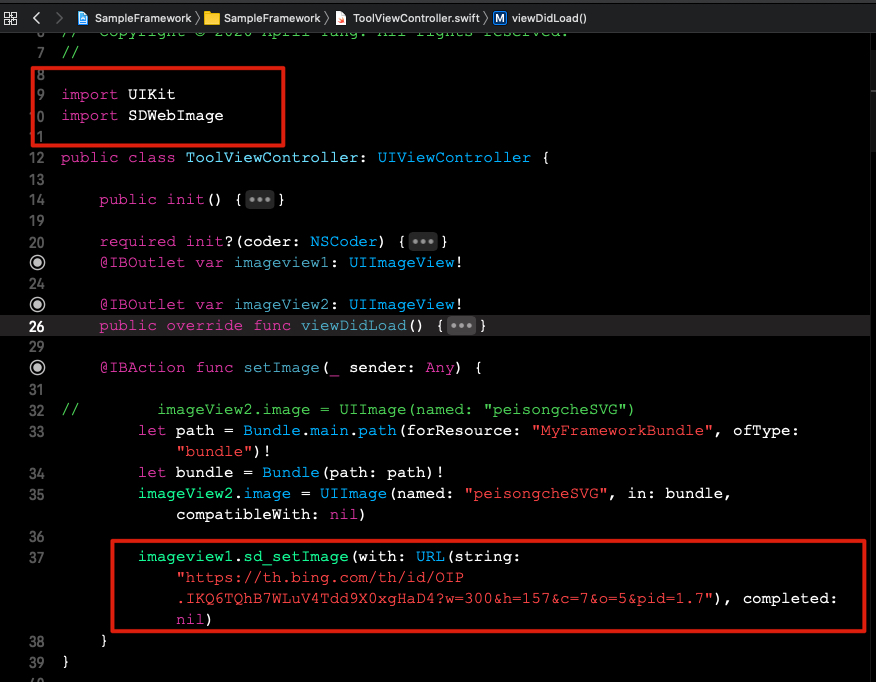
import and try the SDWebImage inside my framework
So far so good. How about create my owe cocoapod and share my framework?
Create your Cocoapod
I will make another copy of the demo project and the framework project.
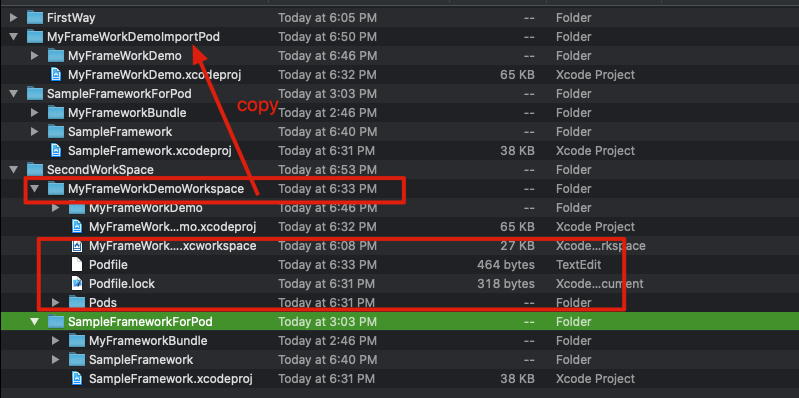
Now go to SampleFrameworkForPod and create a pod config file

pod spec create SampleFramework

You will get this file *.podspec, open it and config you project. For more reference Podspec Syntax Reference
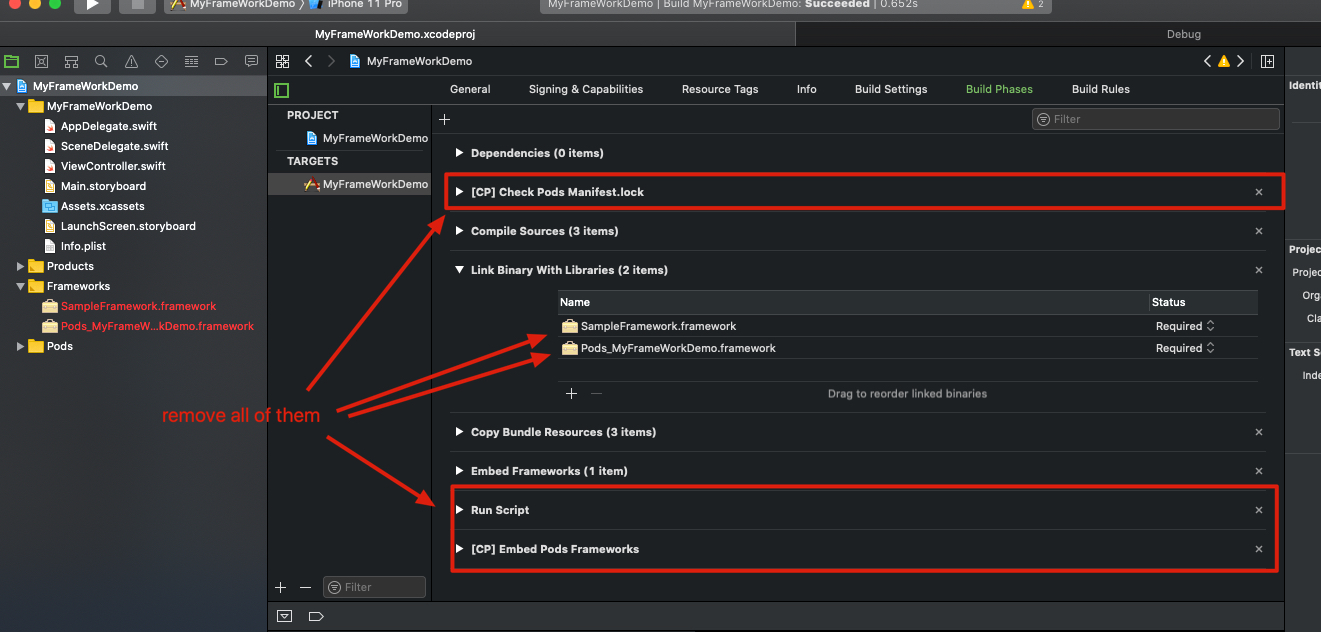
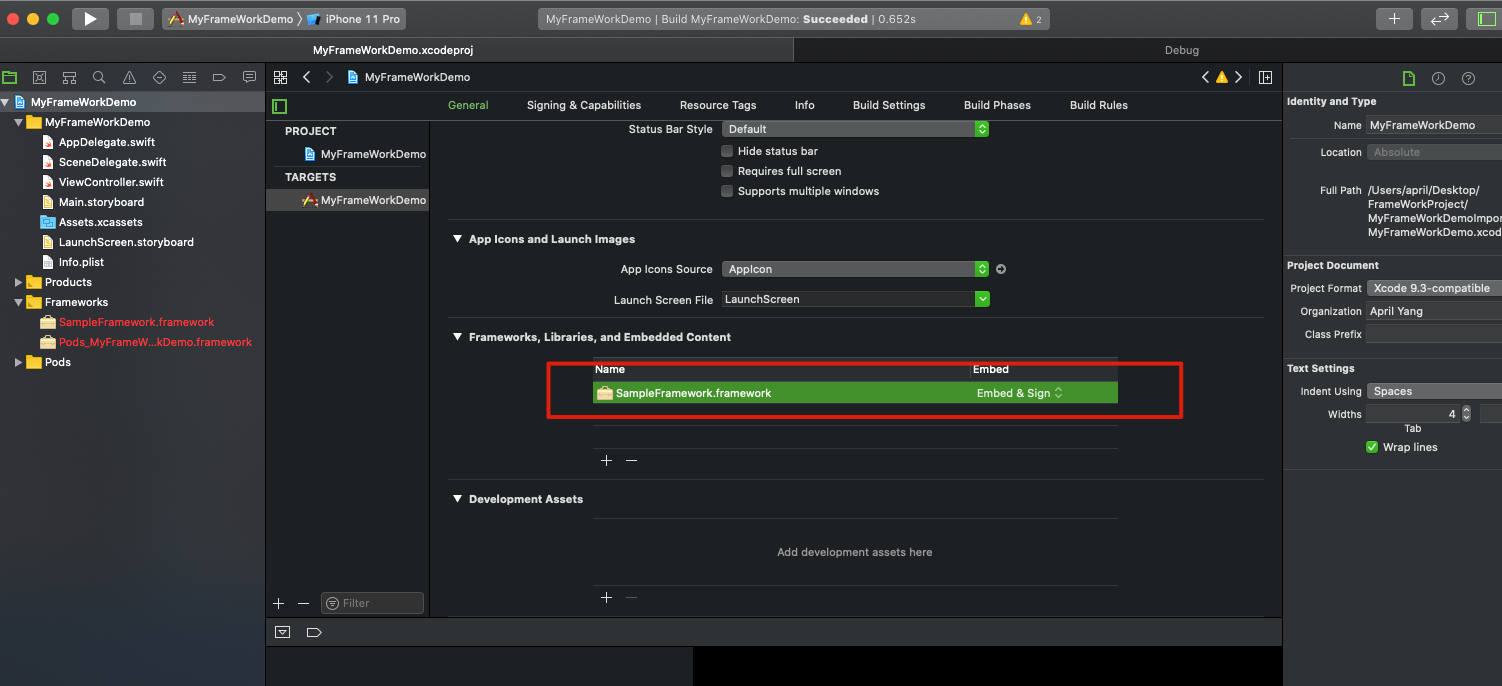 Open your project and remove all the config that relate to last pod setting. And the link to framework.
Open your project and remove all the config that relate to last pod setting. And the link to framework.
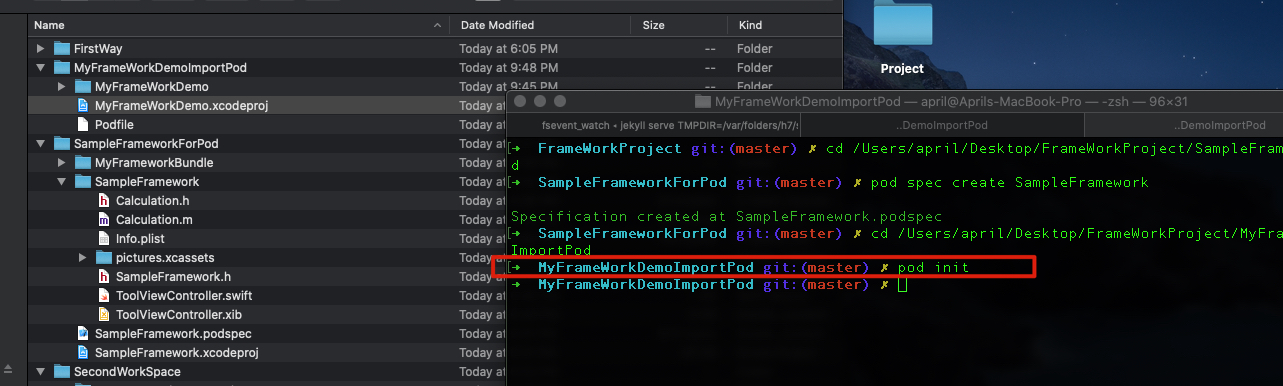
Create a new pod file
inside the new podfile, just
pod "SampleFramework", { :path => "../SampleFrameworkForPod"}
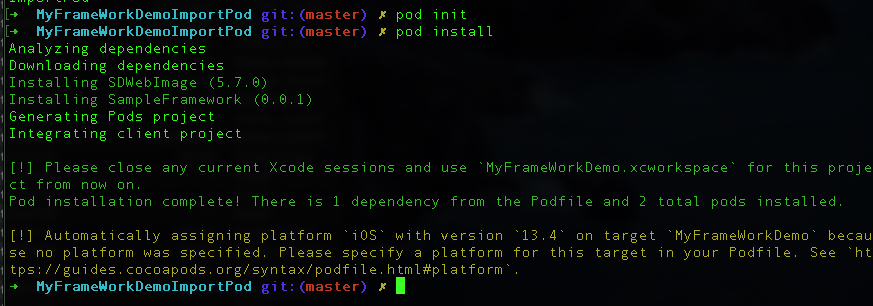
pod install
and open the new generate MyFrameWorkDemo.xcworkspace
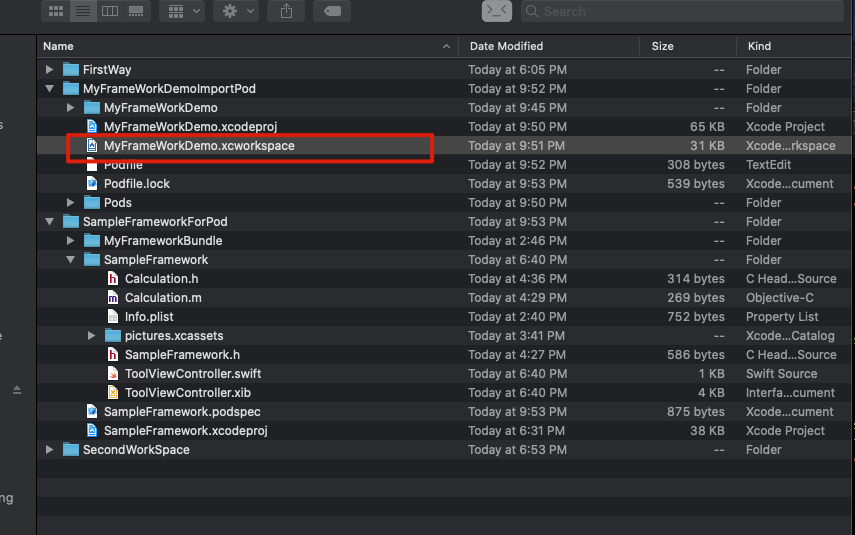
You should run the project without error, but wait
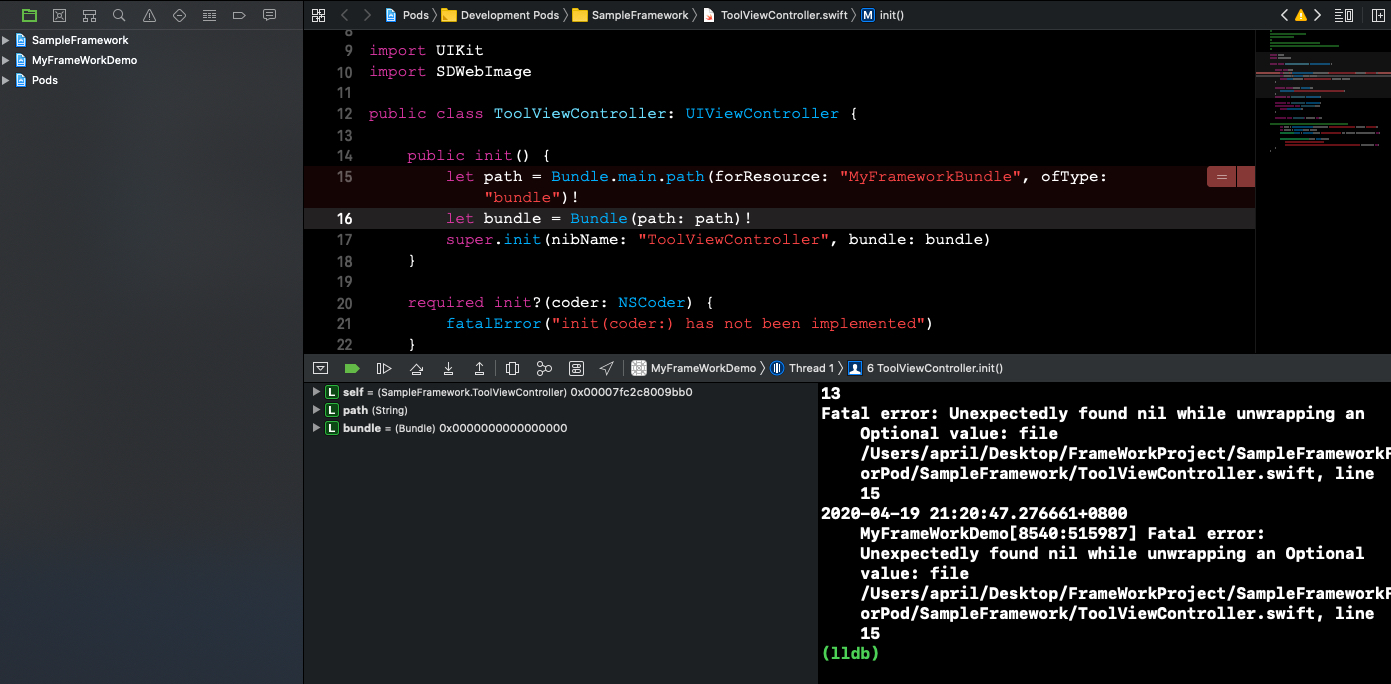
When you click jump to framework, you will see this error.
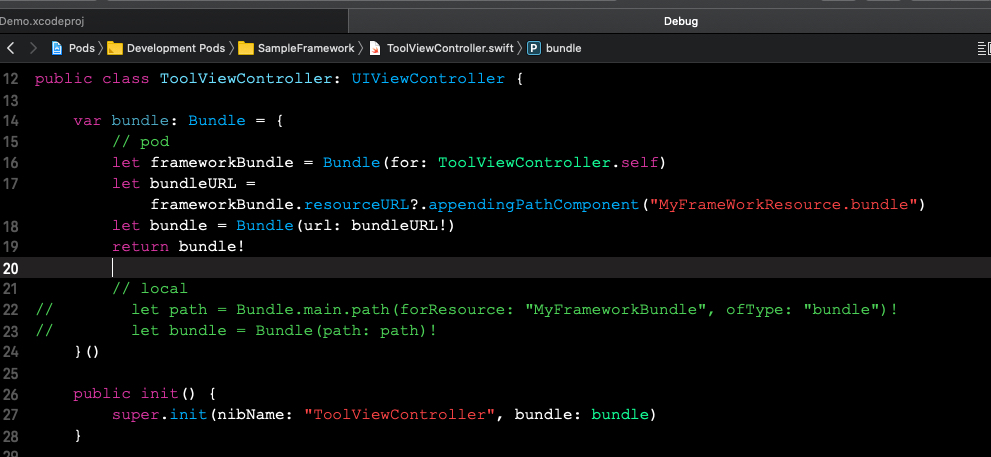
The bundle is added to different location, you need to update you bundle path just like the code above.
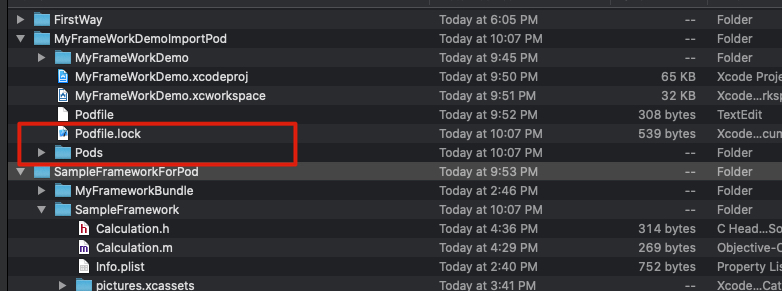
Remove this two files and pod install again, or the code udpate wouldn’t work. Then run the project again, it should run without error.
Reference: